FuelerLinx USER GUIDE - How to Update the Dispatch Email List
SUBJECT: How to Update the Dispatch Email List 
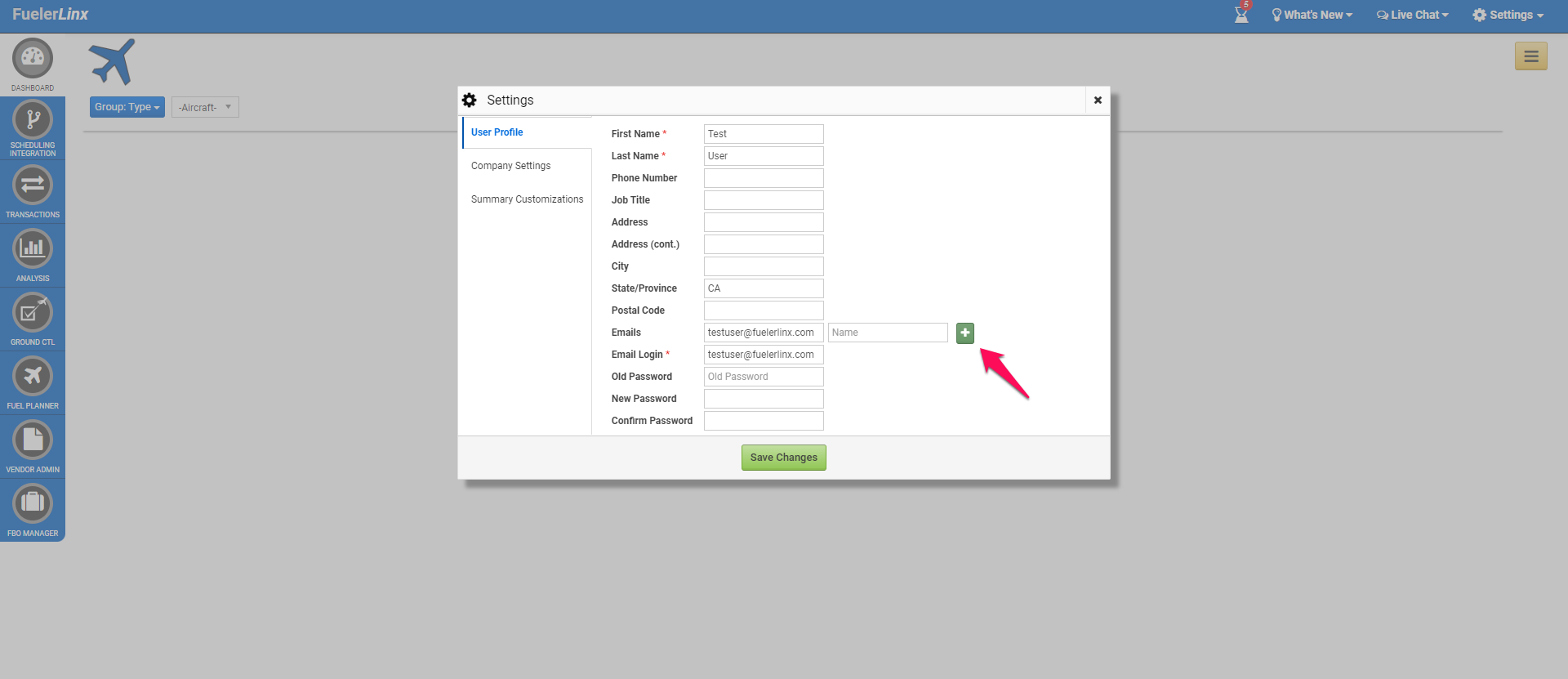
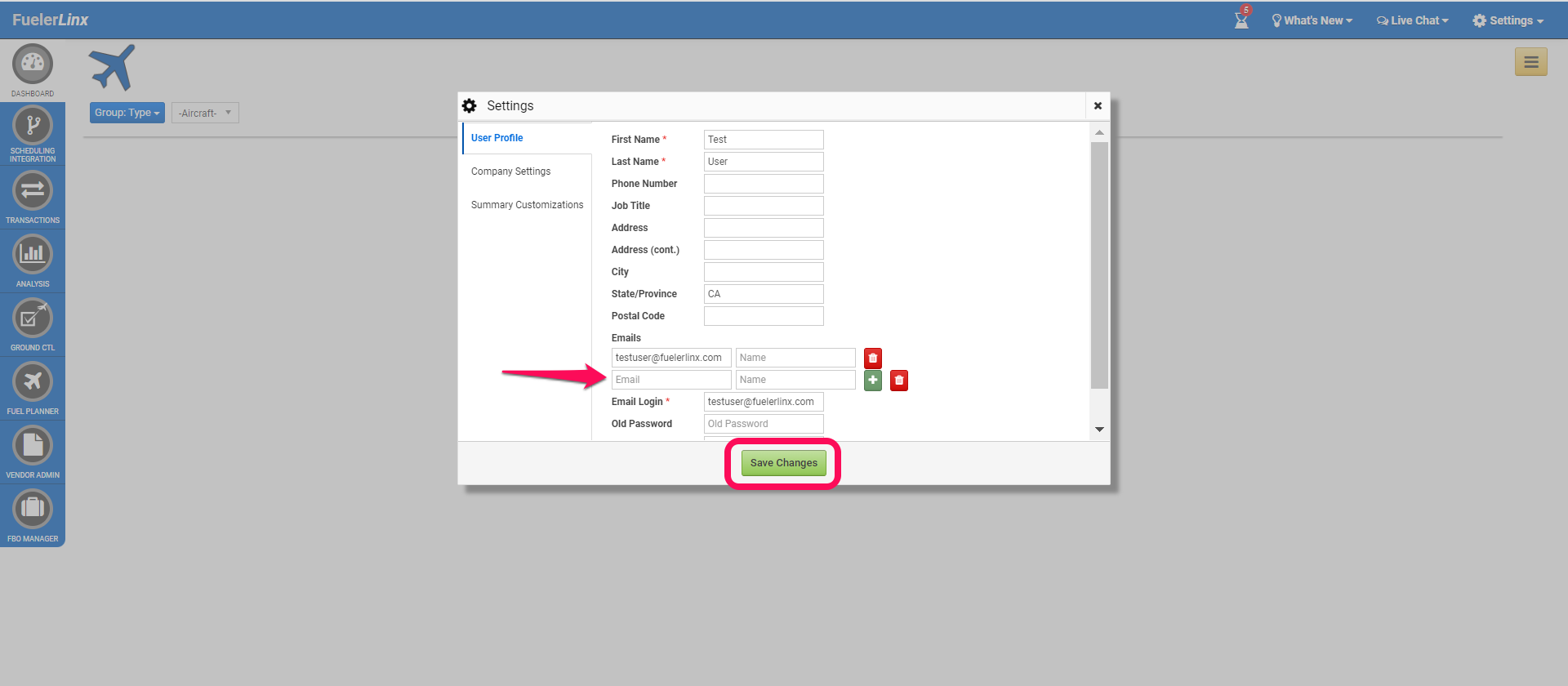

- Go to 'Settings' > Click 'Account Profile':
- Within the 'User Profile' select the green plus icon to add an additional email address to the Dispatch email list:
- Enter the email address and recipient's name then select 'Save Changes'
- The newly added email will appear in the user's Dispatch Confirmation email list:
Related Articles
FuelerLinx USER GUIDE - How to Update your FuelerLinx Email Login
SUBJECT: How to Update your FuelerLinx Email Login Go to Settings > Account Profile: Adjust the "Emails" and "Email Login" with the updated user email > Click Save Changes:FuelerLinx USER GUIDE - Tankering Basics
SUBJECT: Basics of Tankering First step, select or build a trip you’d like to run a multi-leg tankering calculation on. Once selected/built, select “Get Fuel Quote” Pricing will appear as normal, and instead of simply selecting the “Dispatch Fuel” ...FuelerLinx USER GUIDE - How to Dispatch from the Scheduling Integration
SUBJECT: How to Dispatch from the Scheduling Integration Click “Scheduling Integration” > Select Tail: Sort by Trip Number or Date: Note: The Scheduling Integration module will only appear if you have a Scheduling program connected to FuelerLinx ...FuelerLinx USER GUIDE How to change your password
SUBJECT: How to change your password After logging onto your FuelerLinx webpage from www.FuelerLinx.com, continue to the Settings>Account Profile option from the dropdown menu. Once the pop up box is showing the user specific details, scroll to the ...FuelerLinx USER GUIDE - How to Create an Email Rule in Microsoft Outlook
SUBJECT: How to Create an Email Rule in Microsoft Select the email you would like the rule created for then right click By right clicking the following will appear. Select ‘Advanced Actions’ then ‘Create rule’ Next select ‘Create a new folder’ and ...